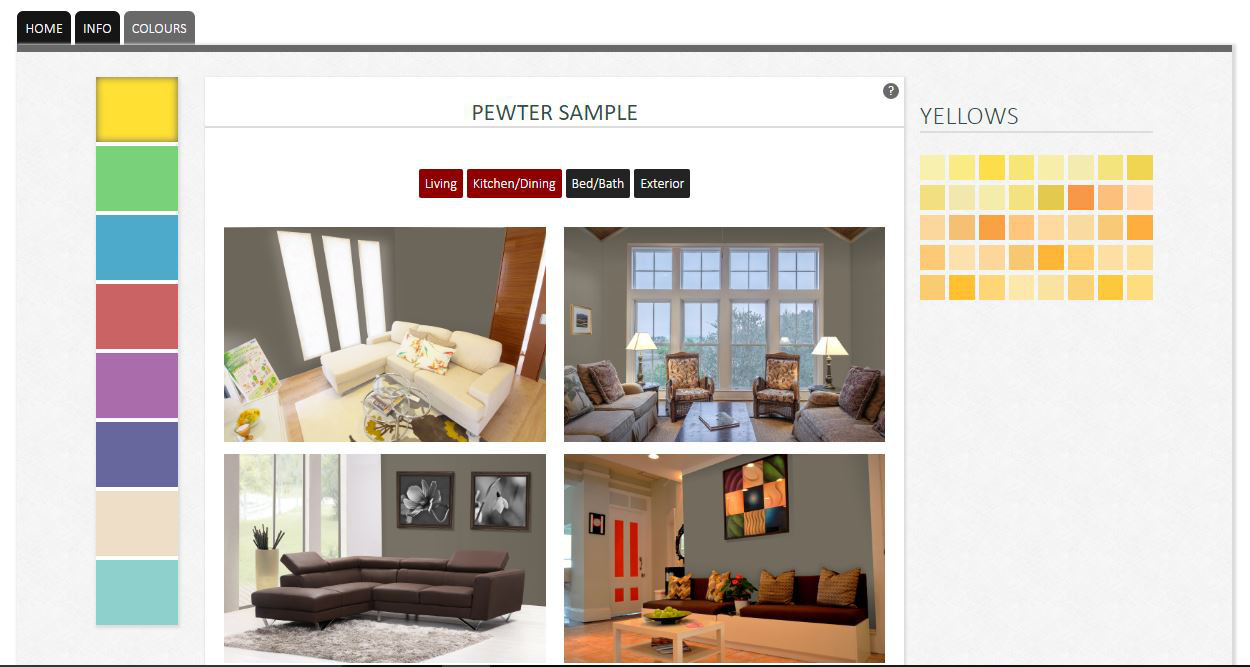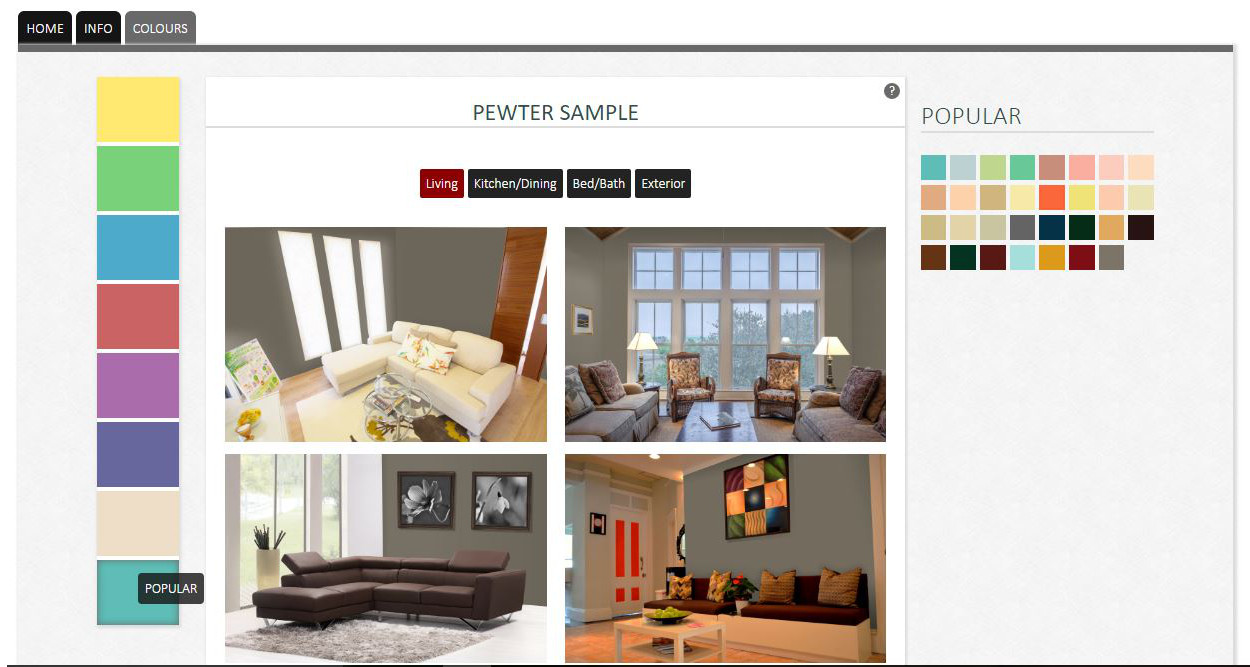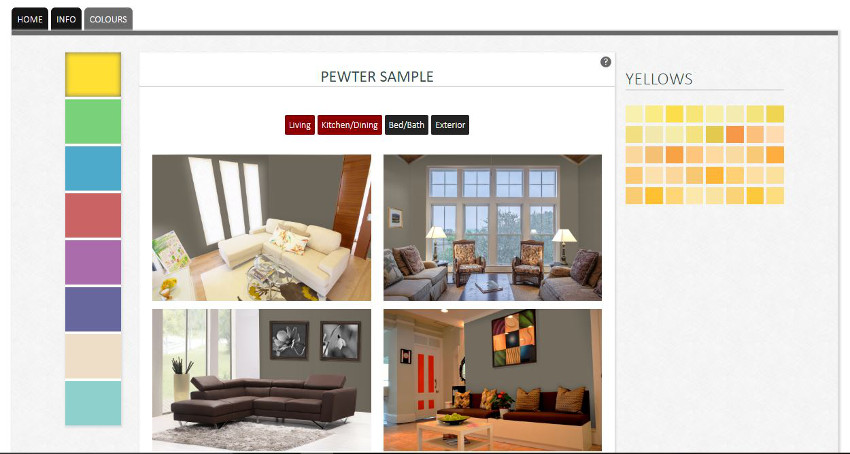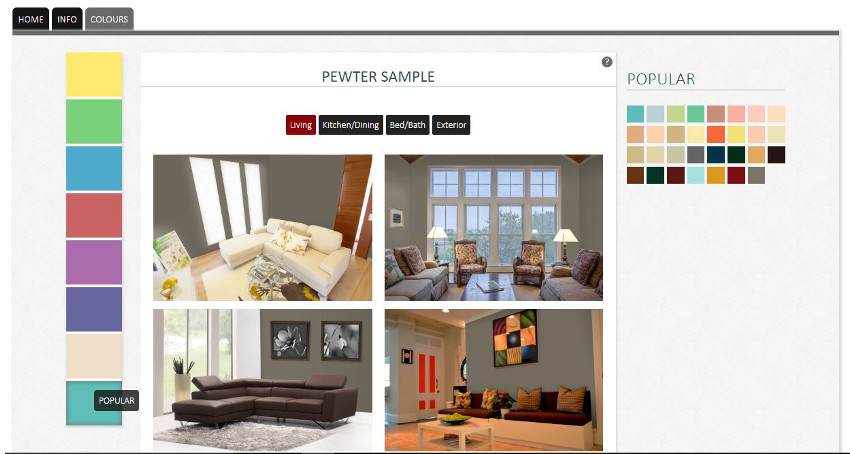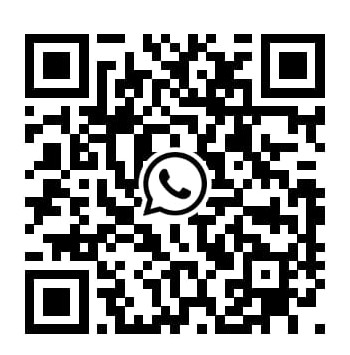Finding the Right Shade
We specialize in done to order custom colours that can be altered to suit our customers' needs. If you can envision it, we can mix it. We can create any shade that you would like. If your ideal colour isn't featured, bring us a sample or speak to our colour experts who will find the perfect hue to satisfy your unique sensibilities.
*Colours featured (with the exception of those under the popular section) are from the Accent Colour Chart and are not standard colours that are typically in stock. These colours must be pre-ordered. Please contact our sales office at
(876) 648-1263.
Using the Colour Picker
Chose the Colour to the right of the colour picker tab and browse the available colours under each section. Click on the room option buttons to preview what the colour would look like in realistic settings.
Colour Tip
Before choosing any colour be sure to consider the area being painted and the effect that the shade will have on overall ambiance.
Always factor in lighting, the size of the area and the objects in the room. Be sure that the colour is something you can live with, without it feeling
overpowering or underwhelming. Most of all, have fun experimenting with colours, application techniques and interior design.
*Colours shown may vary based on screen resolution and brightness. When used in décor, colours will take on
an appearance of their own based on the lighting in the room and other external factors. The colour charts are useful for indicating
the shades as close to their realistic manifestations as can be achieved on a computer/mobile screen.
Diamond Standard Colours
Colours from our
standard colourchart are typically stocked and can be bought at our head office at 67 Waltham Park Road. To preview these colours on sample interiors and exteriors select the colours tab and the popular colours option at the end of the colour selection navigation bar as demonstrated in the pictures below.
x
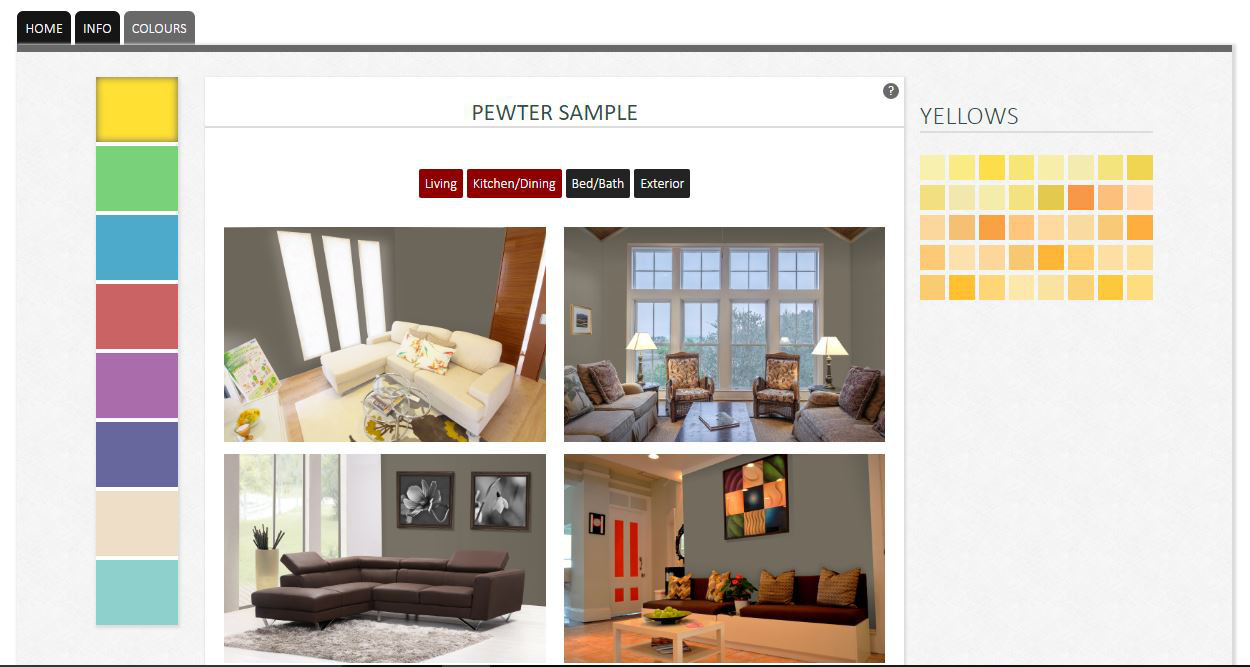
x
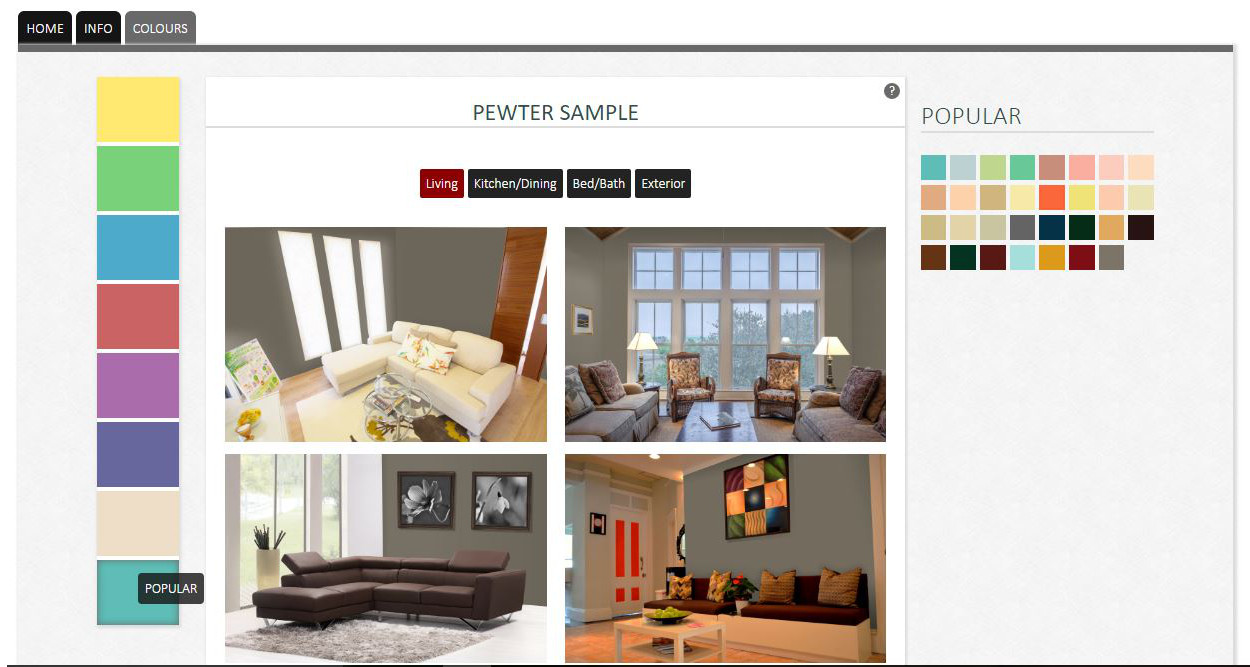
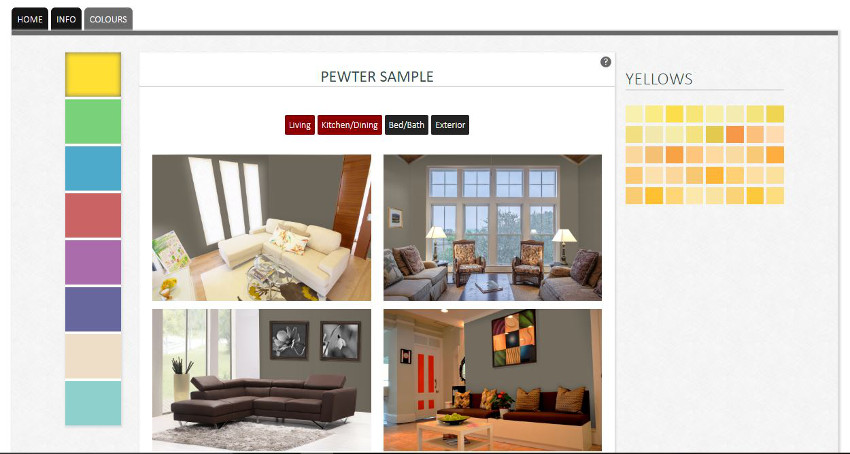
Enlarge
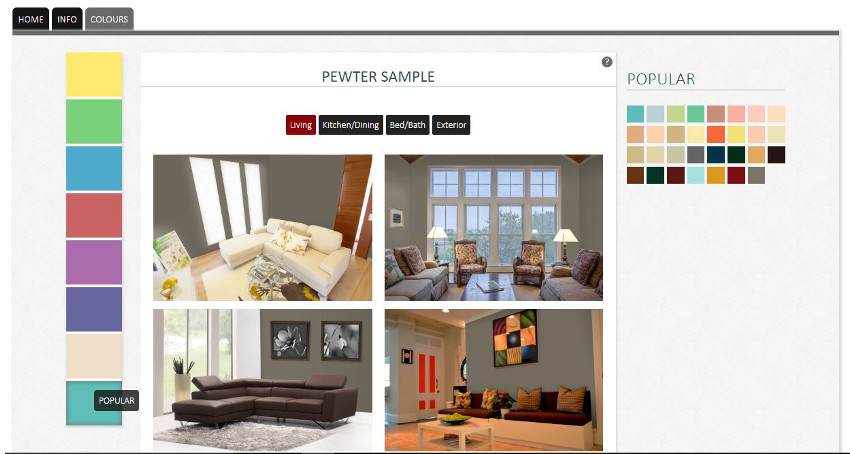
Enlarge